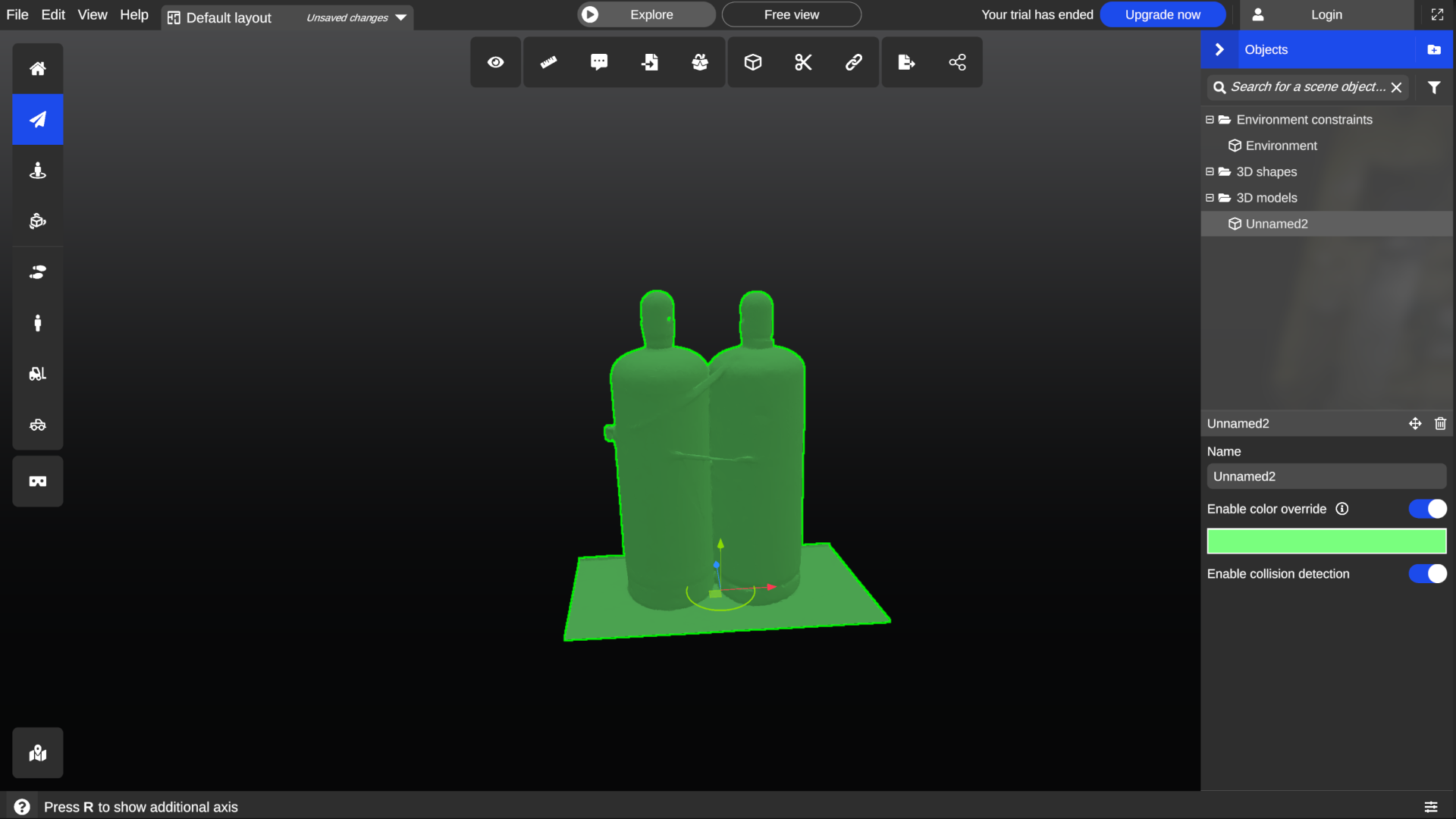Advanced tools
For advanced users, the application offers miscellaneous tools that are not accessible from the tool bar.
Simplify a 3D model (decimate mesh and textures)
This feature allows you to decimate any imported or cut-extracted object.
Decimating an object makes it lighter in the GPU, improving the performance in any application opening the model.
To use this feature, simply select the object, select Simplify option from the contextual menu using the mouse right-click. You can setup the desired quality and confirm by clicking on Simplify
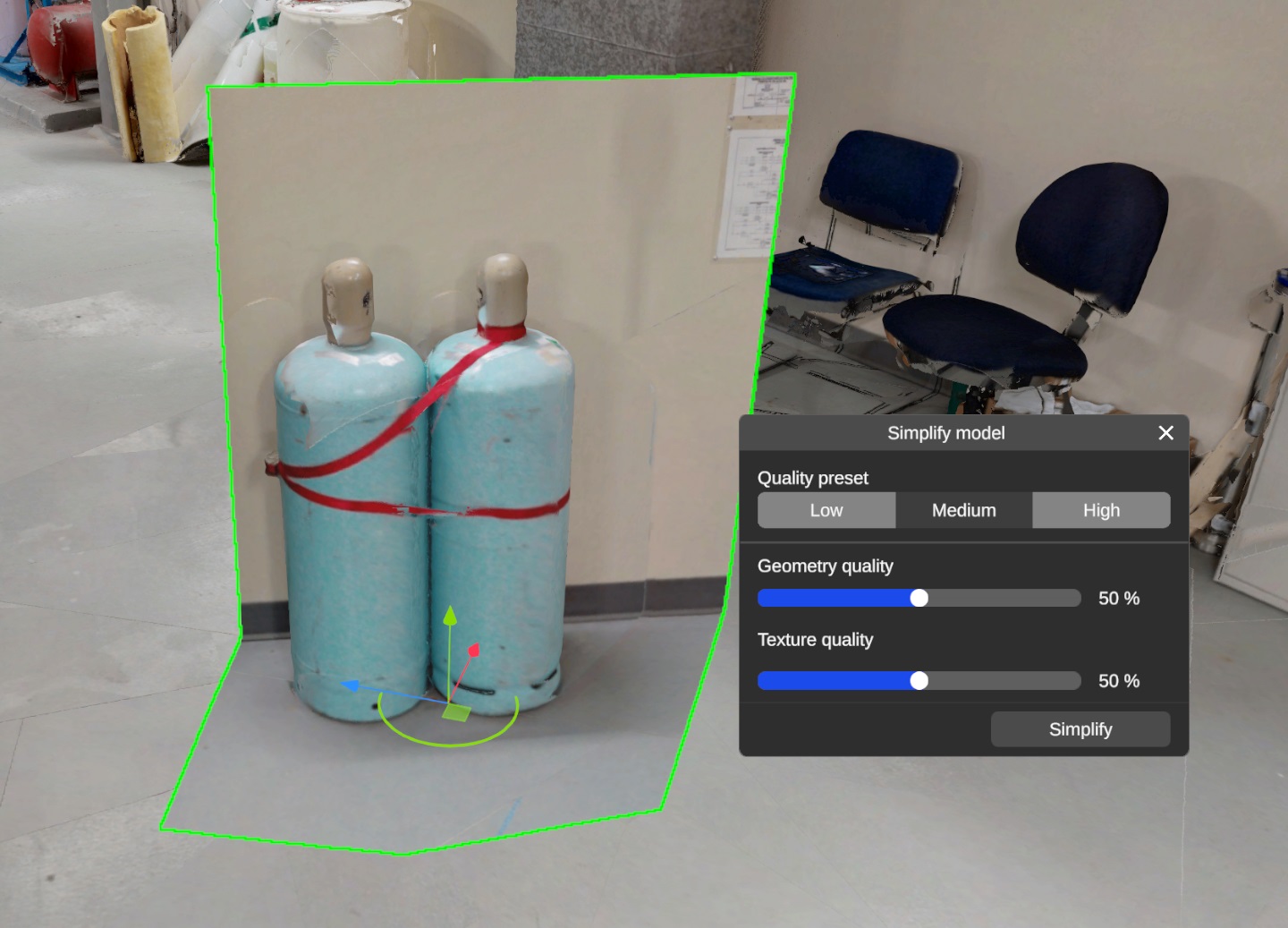
The decimated object will appear next to the original one. You can use the Wireframe visualization mode to check the details of the new decimated mesh :

The decimated object can then be saved and/or exported as any model in the layout
Change the pivot of an asset or primitive
This tool enables you to temporarily change the pivot of an object, placing it anywhere on the scene, this allows for more precise movement, specially for big assets.
To use this feature, simply select the object, select change pivot option from the contextual menu using the mouse right-click. You can then move your mouse to the desired pivot position and click on it to set it as the pivot point
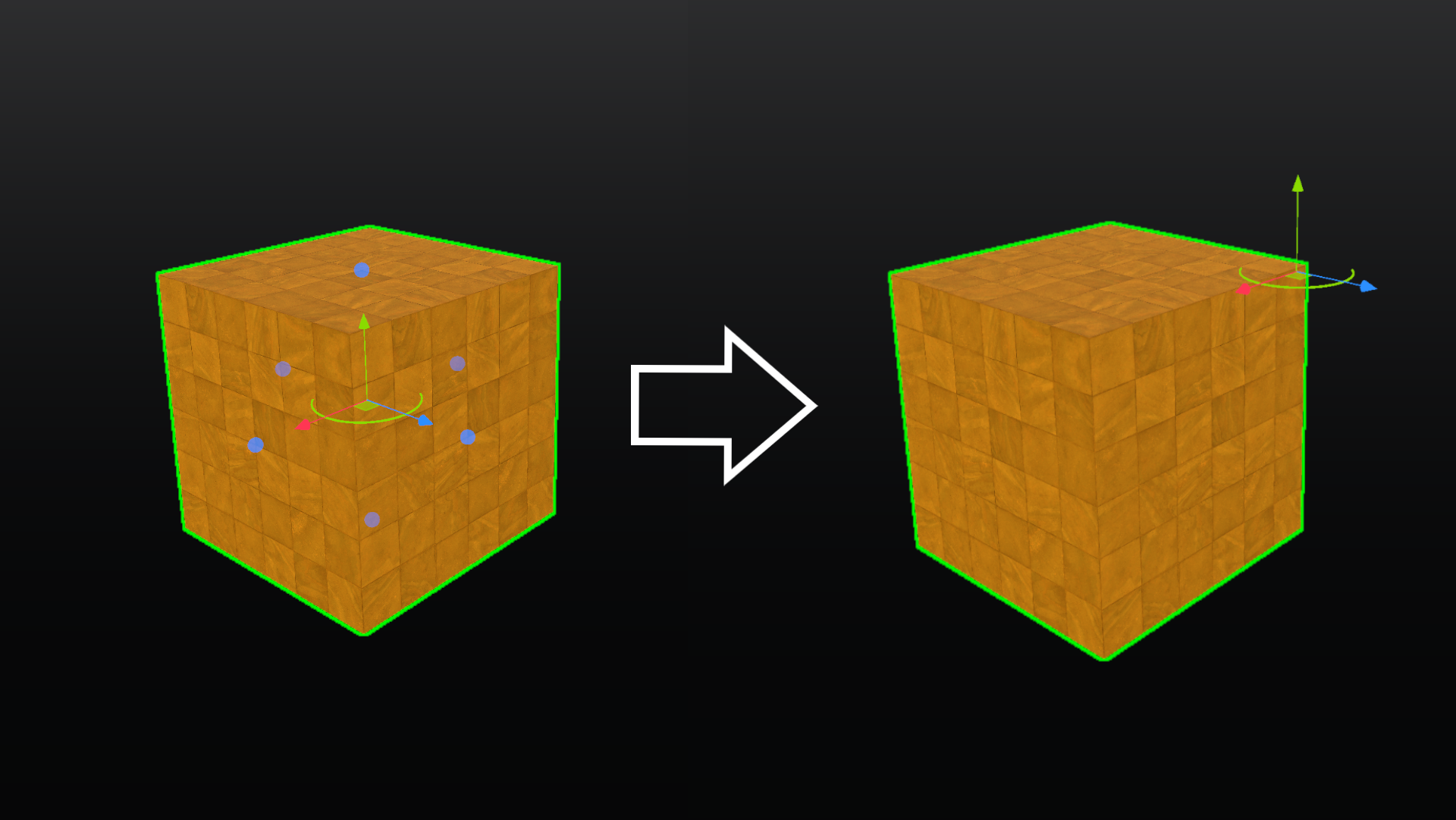
To reset the pivot, unselect and then reselect the object.
Color override
This feature allows you to change the color of an object (3d model or primitive) to any solid color.
To use it place and select the target object on the environment, then toggle the enable color override option and select the desired color using the color picker window that is opened by clicking on the color bar that appears below the toggle.