Explore your projects, and easily download or run your environments with a few clicks.
Login to the RealityPlan Hub
To download your environment first you need to open the hub and login to your account, to do this click on one of the login buttons hightlighted in the image below.
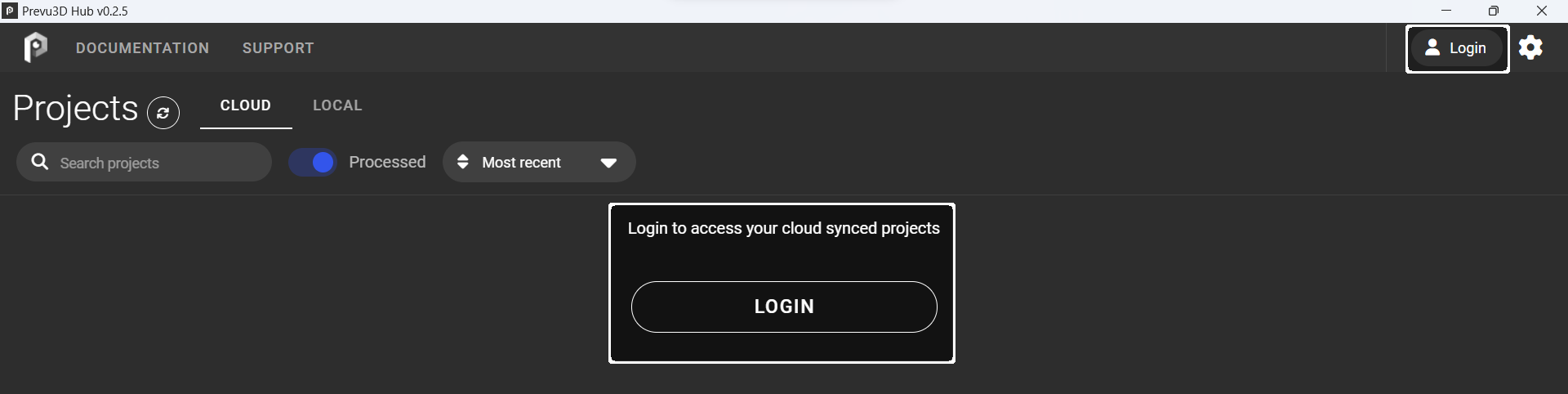
After pressing the login button a window should open on your browser asking you to login to the cloud platform, or, if you're already logged in to confirm that you want to login to the hub.
Interface overview
The hub interface is divided in 6 main areas as shown below:
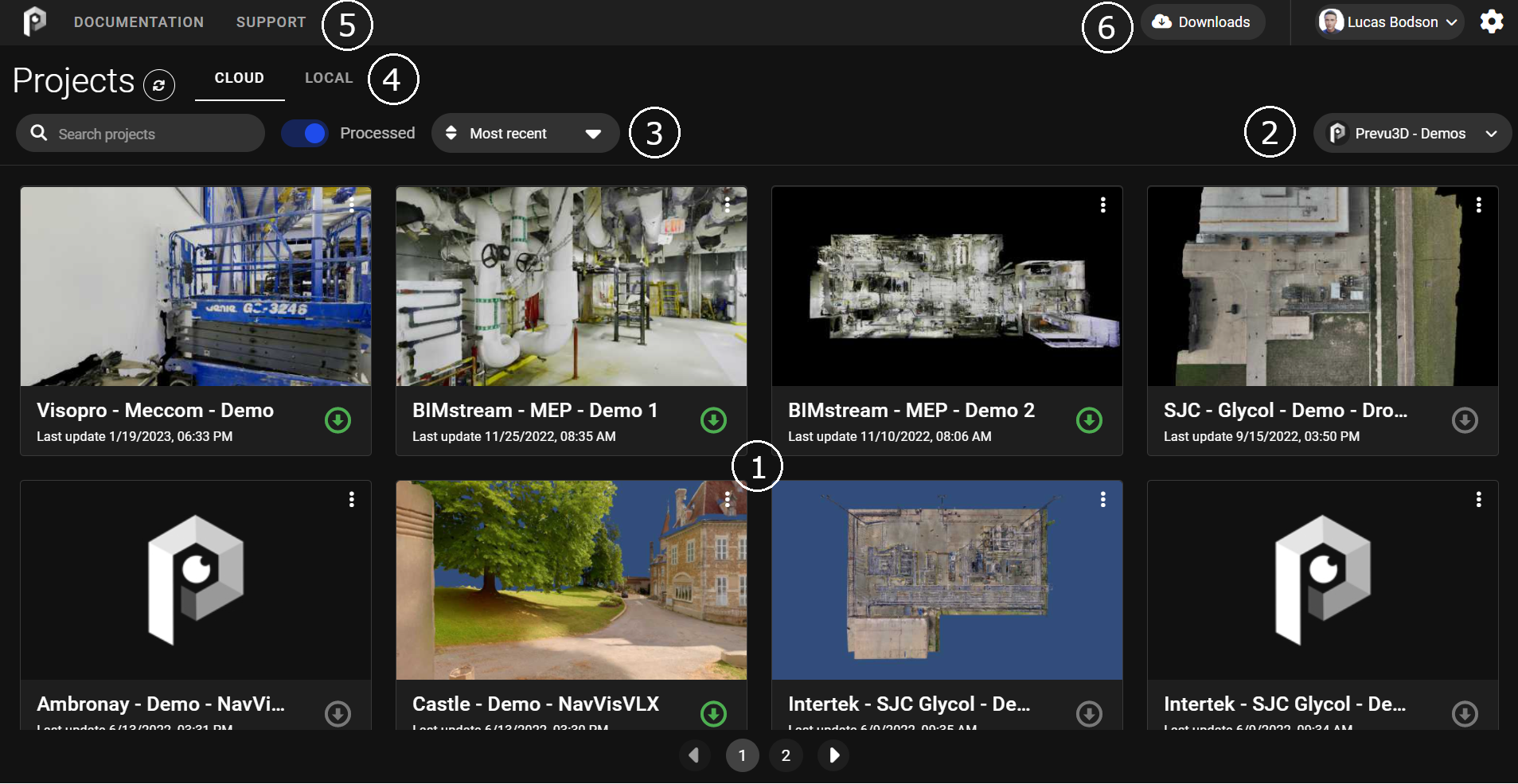
Details
Area 1: Projects area. This is where your projects are displayed, you can launch them by clicking on them or download them by clicking on the arrow button on the bottom right.
Area 2: Organization dropdown. You can click here to select which organization you want to load projects from if you are a member of multiple organizations.
Area 3: Search tools. Here you have the search bar and some advanced filters to filter throught your projects.
Area 4: Cloud/Local tabs. You can switch between seeing your already donwloaded project and all the projects in your organization. Local projects can be run even without an active internet connection.
Area 5: Left topbar. In here you can acces relevant websites directly like the documentation or our support site.
Area 6: Right topbar. In here you can acces the hub and account settings on top of the downloads page, where you can see all currently ongoing downloads.
Download your environment
Once your project has been processed on RealityPlatform it will become available for download on the hub.
To download your environment search its name on the search bar and click on the download button, you will see the downloads window opening and showing you the state of your download.
Running the application
You can inmmediately open the app by clicking on the desired environment. The project data will keep downloading while you run the app. You can also download your project prior to opening it.