VR Settings
VR is supported by the application and can be used if your license includes VR support. If you wish to get a VR license for the application, please contact the Prevu3D customer service.
Requirements for VR
For VR to work with Prevu3D, you need at least:
- The application to have a VR license
- Steam and SteamVR installed : Steam - SteamVR
- A VR headset compatible with SteamVR, we recommend using the HTC Vive or the Oculus Rift
Enabling VR
You can enable VR through the settings of the application. If you don't see the VR toggle, you might not have a VR license. Once enabled, you must restart the application with your headset connected.
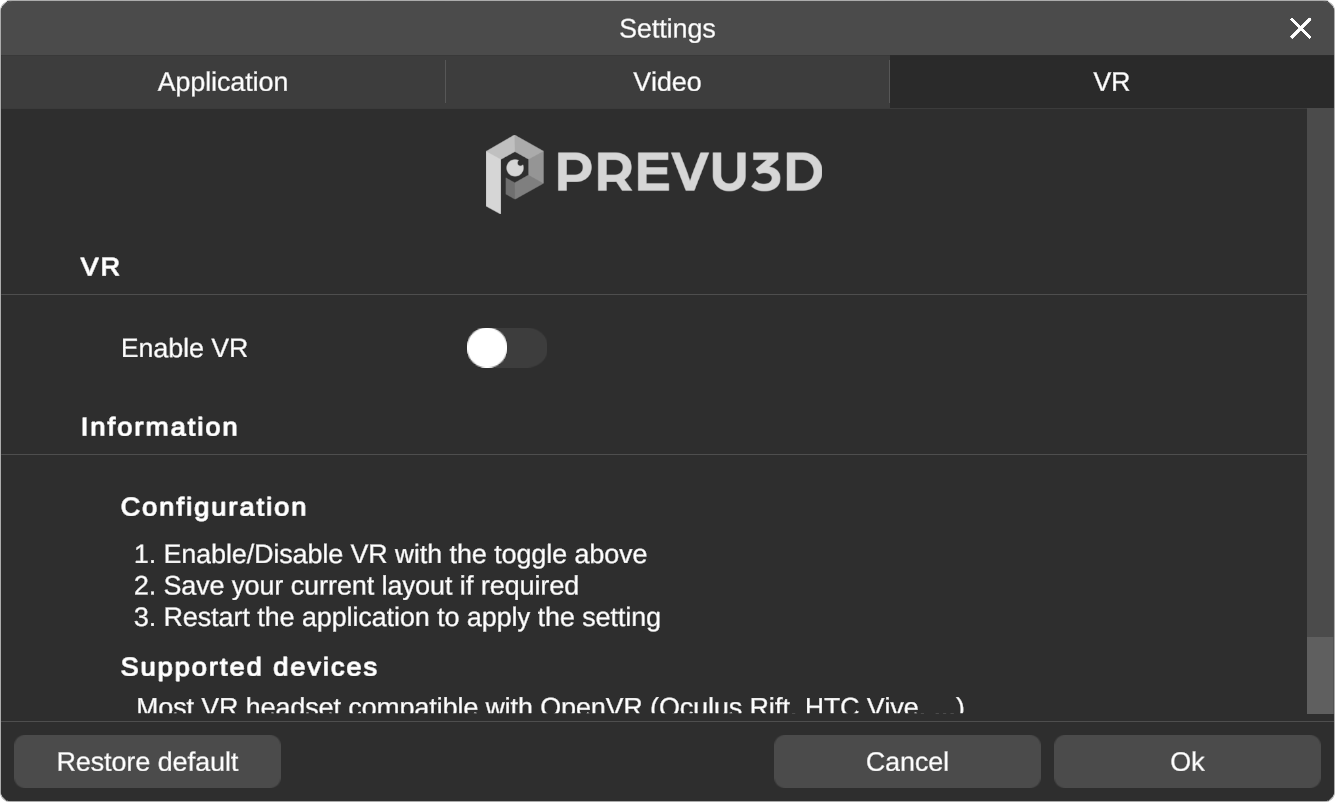
note
Teleportation is the way to move in the environment in VR. To teleport, simply target your destination and
click with your VR controller.Additional steps for the Oculus Rift and the Oculus Quest
For VR to work with Prevu3D and your Oculus device, you need:
- The Oculus app installed on your computer
- Third-party applications must be authorized to run in the Oculus app settings
Oculus Quest additional requirements
- The cable linking the Oculus Quest and your computer must be USB3 (USB-C -> USB 3)
- Oculus Quest update version must be >= 11 with Oculus Link enabled. If it is not, do the update from the Oculus Quest in the About section of the Oculus Quest settings
Limitations
- Prevu3D only supports visualization of the 3D environment at the time, which means no manipulation of the environment through the VR headset is possible at the time
- Only 3D models and the environment are shown in the VR headset, annotations and measures are not supported in the VR headset