Using tools
Prevu3D application allows you to easily document and change your space through the use of simple tools. Here's a quick overview of the way the tools work. You may find a more detailed documentation about each tool in the tools documentation (next section).
The toolbar
Tools can be accessed from the toolbar. Only one tool can be used at a time.
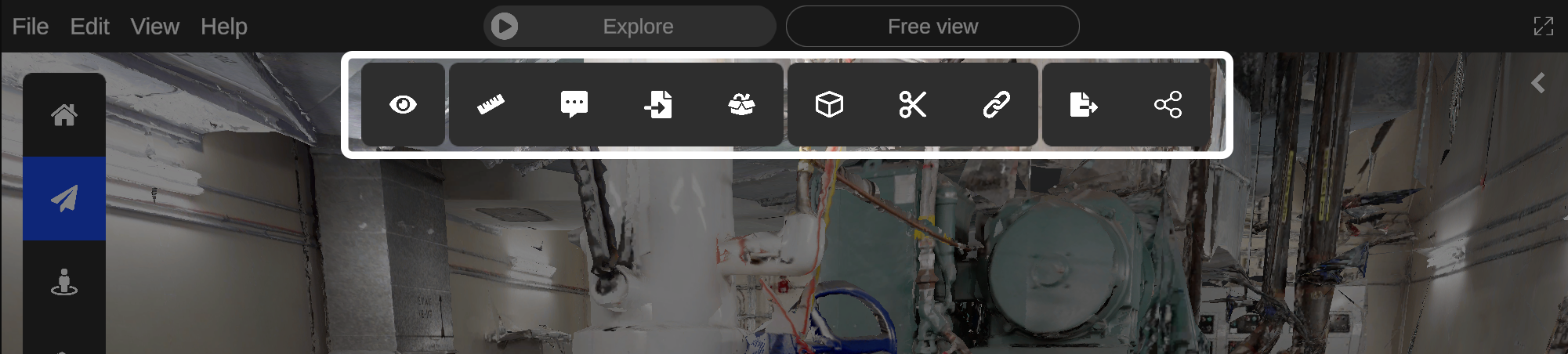
If you don't see the toolbar, you must press mouse right-click to switch from navigation controls to editor controls.
Here is a quick overview of the tools available in the toolbar :
| Tool | Description | |
|---|---|---|
| View | Change visualization settings | |
| Measure | Measure distances and areas | |
| Annotation | Place contextual annotations to document your space | |
| Import | Import external 3D models and place them in your space (CAD or MESH) | |
| 3D library | Access imported and extracted 3D models or draw 3D shapes in your space (cube, plane, sphere, cylinder). Color and texture those shapes | |
| Clipping Box | Create Clips from your environment to separate areas from one another | |
| Cut | Also called the mesh cutting tool, it allows to extract 3D sections of the environment and fill-up the left hole (floor/wall filling) | |
| Constraints | You can set up constraints on your objects to create relationships with other objects or the environment | |
| Export 2D | Generate 2D plan of sections of your environment to DXF or PNG/JPEG | |
| Share | Take a screenshot, record the screen - Red pointer and zoom for presentations |
If you want to quit any tool, just press Escape.
How to navigate while using a tool
While using a tool, you'll notice that you can't move easily because you are using the editor controls. Moving while using a tool can be useful in cases such a mesh cutting, where you need to change you viewpoint several times to be accurate in selection.
To change your current angle of view you may hold mouse middle-click.
If you want to move freely while using a tool, you can simply pause the tool and switch to navigation controls with mouse right-click.
When going back to editor controls with mouse right-click again, the tool you paused will be restored at the state you left it.