Objects management
Prevu3D tools allows you to place several different objects (such as annotations or 3D models) to enhance your environment and reorganize your reality. Here are some quick tips to facilitate the manipulation of these objects.
The object panel
The object panel allows you to visualize and edit your layout easily. All the objects you placed can be found in the panel. You can open/close it at any time by clicking on the arrow button in the top right corner.
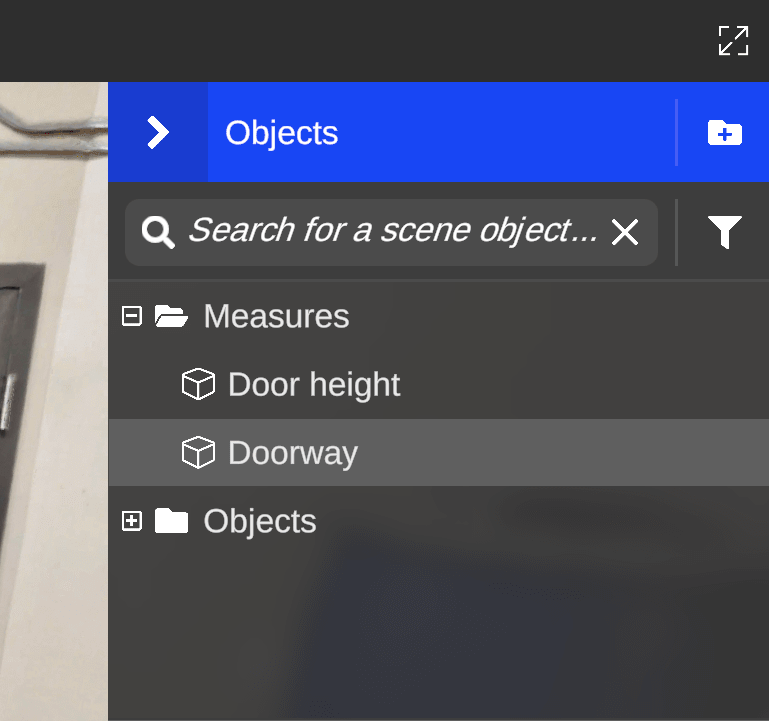
Object visualization and edition
Three buttons can be found at the right of each object:
- The teleport button
 teleports you directly to the object
teleports you directly to the object - The lock/unlock button
/
allows you to lock/unlock an object so that it cannot be selected (except from the object panel) until you unlock it
- The eye button
 allows you to toggle the visibility of the object
allows you to toggle the visibility of the object
When selecting an object from the panel, its property panel opens. It allows you to modify the object properties as well as doing common operations on this object (Move, Delete, ...).
Folders
Folders allow you to categorize your layout objects by a simple drag and drop.
- Pressing the folder highlight button
 will highlight the objects contained inside the folder
will highlight the objects contained inside the folder - Pressing the folder visibility button
 will allow you to toggle the visibility of all elements inside the folder
will allow you to toggle the visibility of all elements inside the folder
You may also rename a folder and select all the objects contained in a folder in the folder property panel, by clicking the pen button.
Search
If your layout becomes complex and contains several objects, the search bar and the filter system will help you quickly find what you're looking for.
Also, using Ctrl+F shortcut will automatically open the object panel and focus on the search bar.
Multiple selection
You can simultaneously move a group of objects by holding Shift while pressing mouse left-click on the desired objects.
If at least two objects are selected, a handle will appear for you to translate/rotate the group of objects.
Copy/Paste
To duplicate an object or a group of objects :
- Select an object or a group of objects by using the multiple selection above
- Press
Ctrl + Con your keyboard to copy the selection. - Move your mouse to the desired location of the paste
- Press
Ctrl + Vto paste the selection
You may also use Ctrl + X to cut the selection